Products > Company Banner > How To Use
> How To Use
> Installation Guide
> Privacy Policy
> End User License Agreement
Install the app...
Detailed help with installing can be found here.
Install the app and then grant all users access to the ABZ_CompBann_PermissionSet in order for them to see and use it.
Creating a slide on the Company Banner
The Company Banner will be visible at the top of your rolecenter (homepage) upon opening Microsoft Dynamics 365 Business Central.
Simply use the Business Central search bar to find 'Company Banner Data' and open the list page. ①
Insert a new record ② with an unused ID and any name. ③
Select the desired slide type: image, text, or URL link for an iframe. ④
If URL or text is selected provide the necessary string input ⑤, else upload an image. ⑥
The image can be previewed in the factbox which can be expanded or reduced using standard Business Central page display controls. ⑦
Every role center in the company will display this slide (upon users refreshing their role center).
Every record on the Company Banner Data page corresponds to a slide if enabled (but can be disabled). ⑧
Slides progress every 4 seconds or can be manually navigated using the dots or arrows on the banner.
If you need further guidance please do not hesitate to contact us.
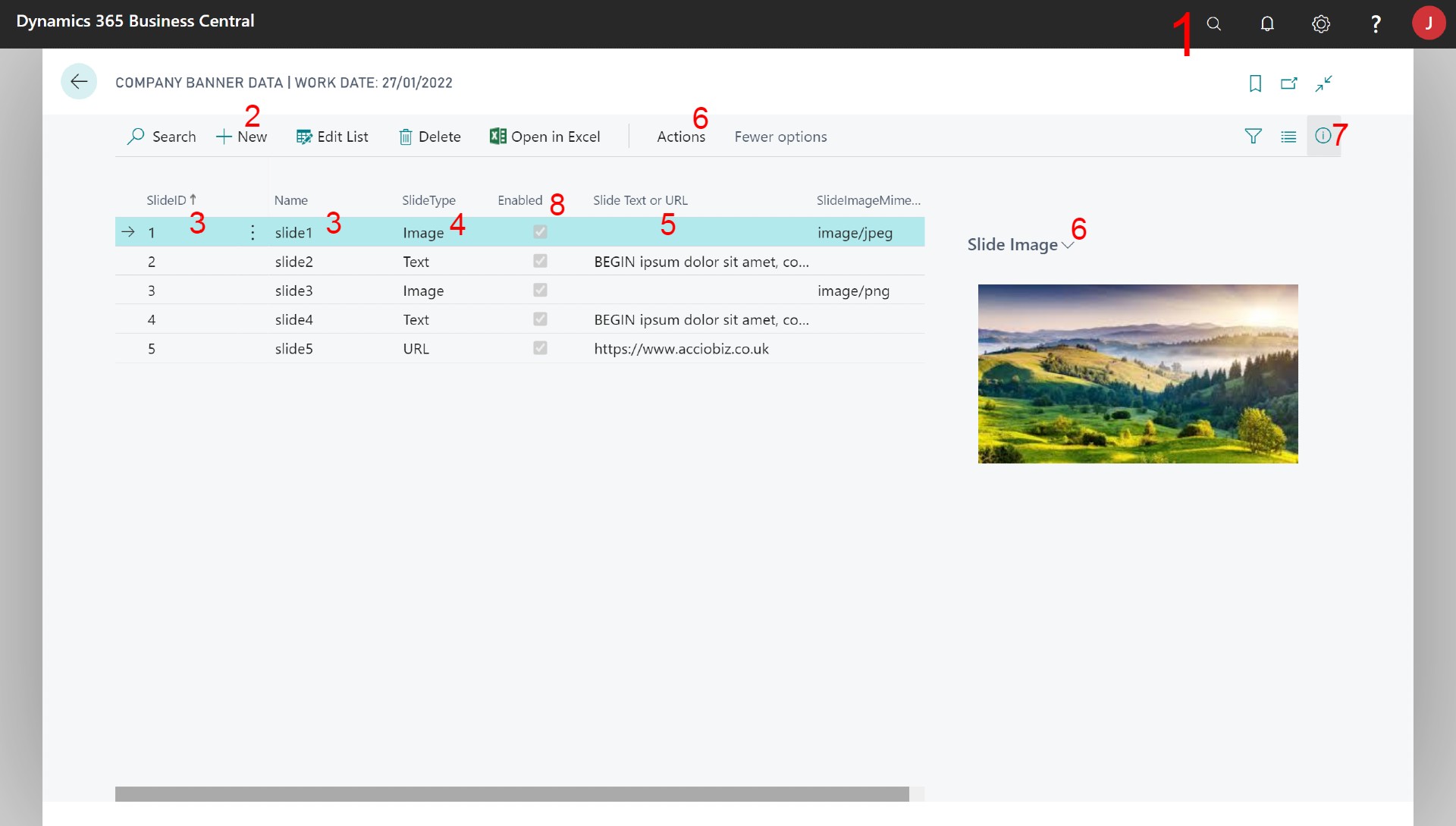
FAQs
Questions will be added with solutions after users have contacted us.